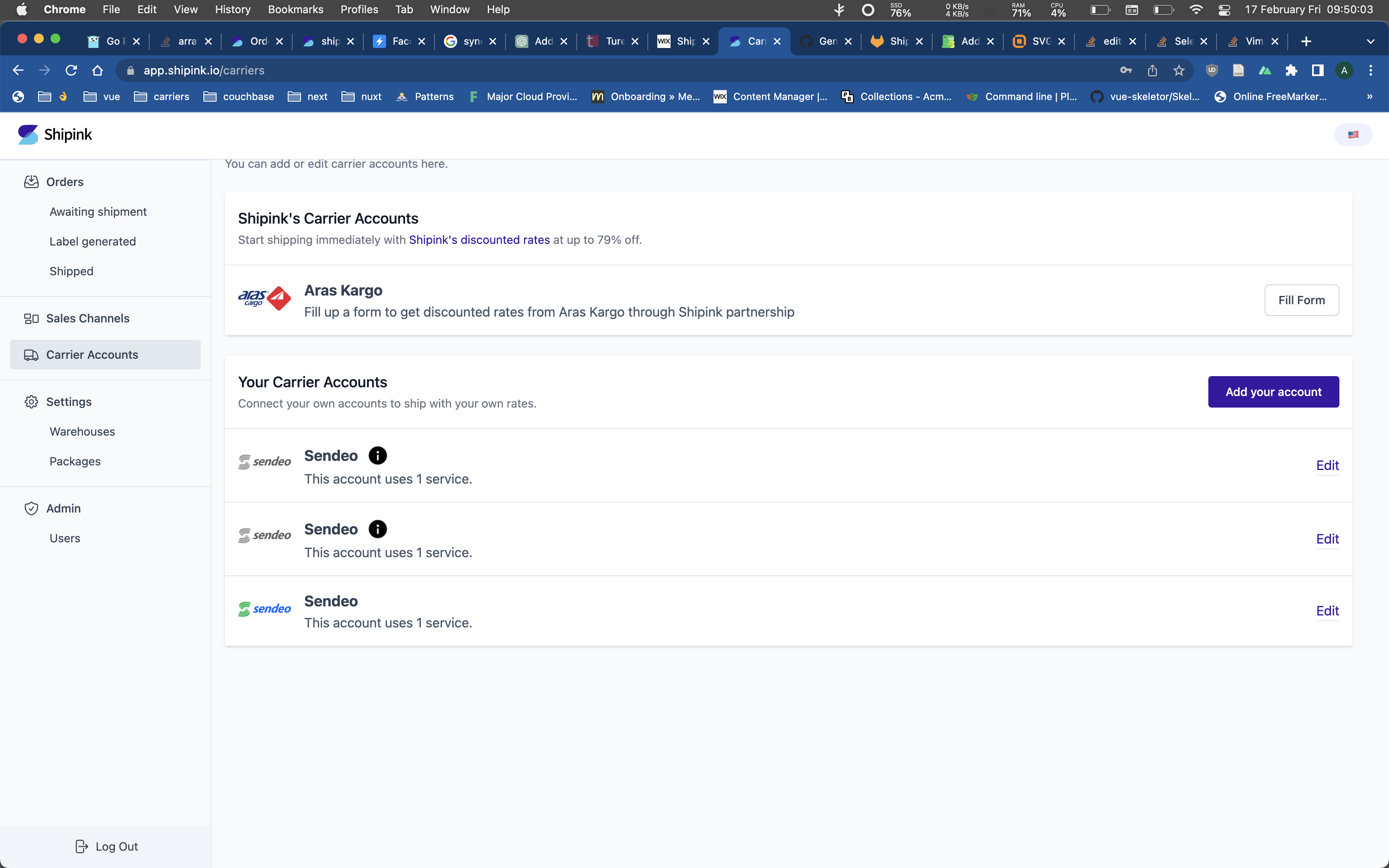Add a Carrier Account
Shipink allows you to use our discounted deals when creating a shipment. However, if you prefer to use your own deals, you can also add your carrier accounts to Shipink. To do so, go to the Shipink home page and click on the "Carrier Accounts" link. This will take you to a page that displays your current carrier accounts.
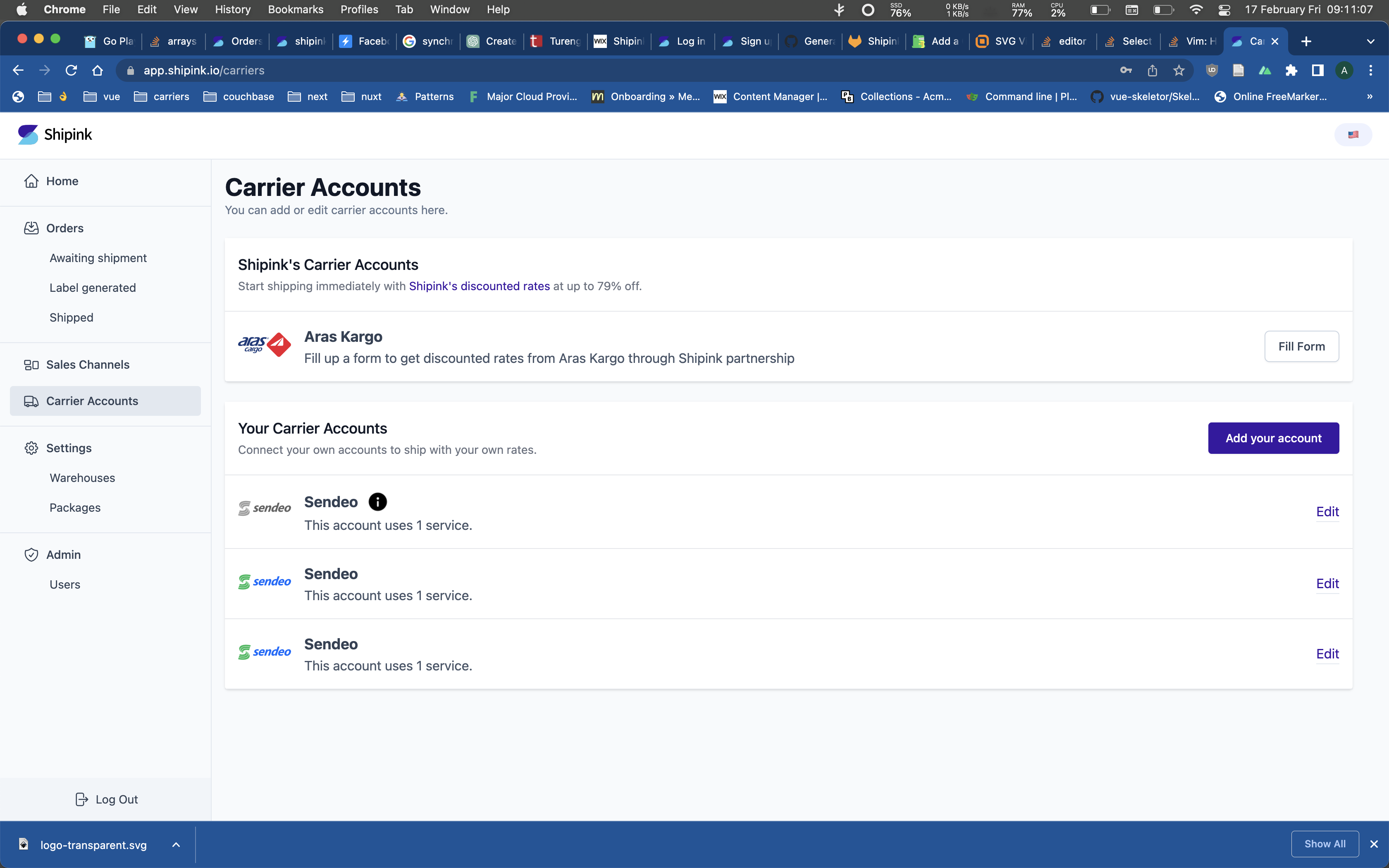
Click on the "Add Your Account" button. This will open a pop-up window with a list of carriers. Select the carrier that you want to add and you will be redirected to a page that contains a form with the required information for the selected carrier.
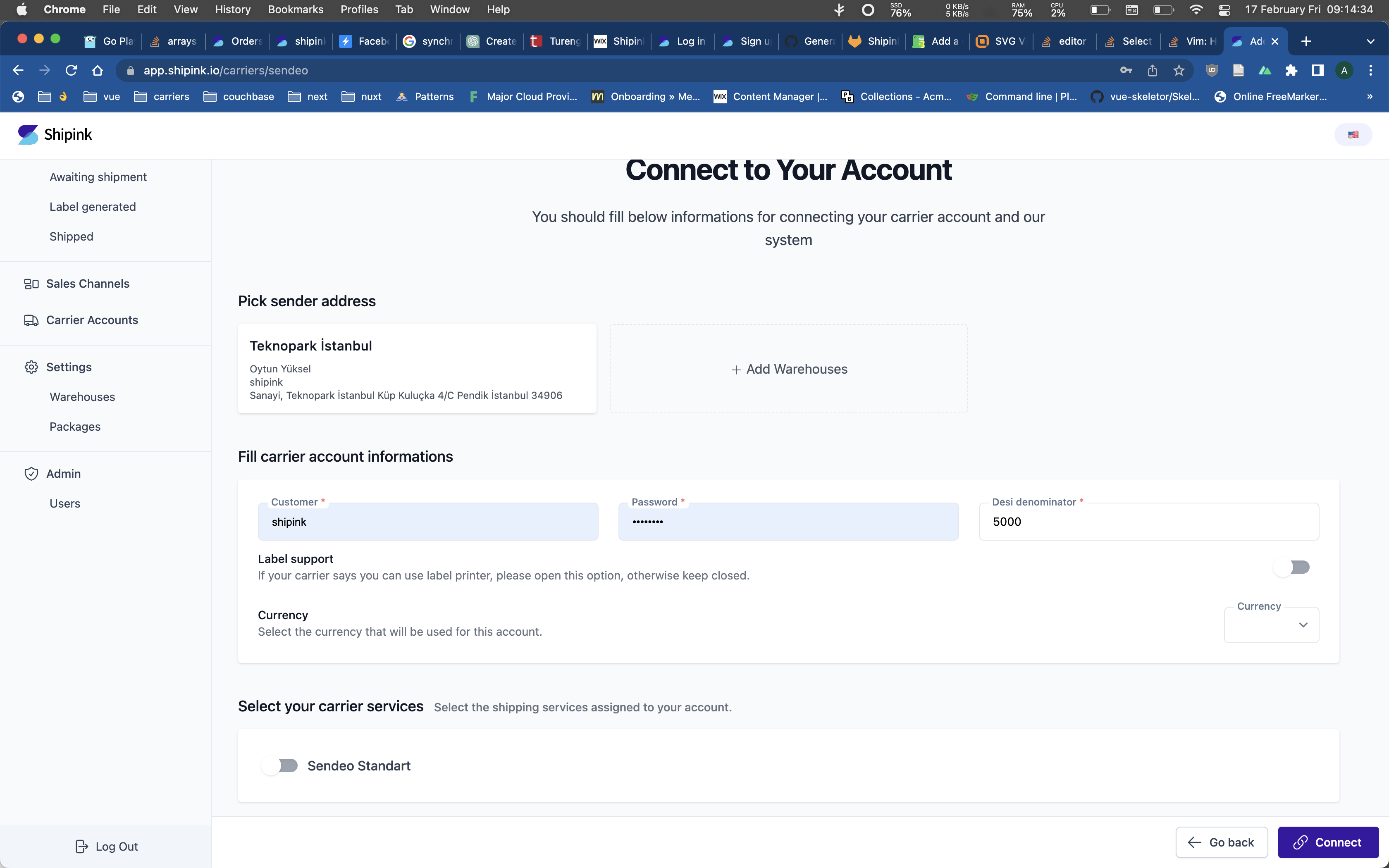
Select a Warehouse from "Pick Sender Address" section. If no warehouse has been added yet, click the "Add Warehouse" button. A drawer will open, where you can fill out the form and click "Create." After doing so, you should be able to see the warehouse in the "Pick Sender Address" section. Click on it to select. Fill out the input fields with the information that was provided to you by the carrier. Select your currency and in the "Carrier Services" section, choose the services that you want to use
If the operation is successful, you will be redirected to the "Carriers" page where you should see your carrier listed in the "Your Carrier Accounts" section.